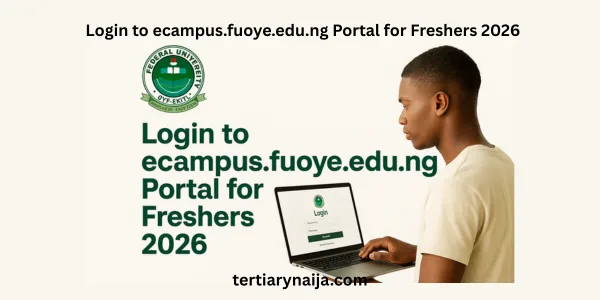Congratulations on gaining admission into the Federal University Oye-Ekiti (FUOYE)! As a new student (fresher) for the 2026 academic session, navigating the university’s online resources is essential for a smooth academic journey. One of the most important platforms you’ll use is the eCampus portal, ecampus.fuoye.edu.ng. This article provides a detailed, step-by-step guide on how to log in to the FUOYE eCampus portal as a fresher in 2026, ensuring you can access important information and services.
What is the FUOYE eCampus Portal?
The FUOYE eCampus portal is the official online platform designed to streamline academic and administrative processes for students. It serves as a central hub where you can manage various aspects of your student life, from admission to graduation.
Why is the eCampus Portal Important for Freshers?
As a fresher, the eCampus portal is crucial for several reasons:
- Accepting Admission: You’ll need to log in to accept your admission offer.
- Course Registration: Register for your courses each semester.
- Fees Payment: Pay acceptance fees, school fees, and other charges.
- Checking Results: View your semester results.
- Accommodation: Apply for hostel accommodation.
- Updates and Announcements: Stay informed about important university news, deadlines, and announcements.
- Profile Update: Update your personal information.
Step-by-Step Guide to Logging In to the FUOYE eCampus Portal for Freshers 2026
Here’s a detailed guide to help you log in to the FUOYE eCampus portal for the first time:
Step 1: Access the FUOYE eCampus Portal
- Open your web browser (preferably Google Chrome or Mozilla Firefox for the best experience).
- Type
ecampus.fuoye.edu.nginto the address bar and press Enter. - This will take you to the FUOYE eCampus portal homepage.
Step 2: Locate the Login Section
- On the homepage, look for the “Student Login” or “Portal Login” section. The location may vary slightly depending on the portal design, but it’s usually prominently displayed.
Step 3: Enter Your Login Credentials
- For Initial Login:
- Username: Enter your JAMB Registration Number. This is the unique identification number assigned to you by the Joint Admissions and Matriculation Board (JAMB) during your UTME registration.
- Password: Enter the default initial password, which is typically “password” (all lowercase).
- After Initial Login and Password Change:
- Username: Enter your JAMB Registration Number.
- Password: Enter the new password you created during the initial login and password change process.
Step 4: Click the “Login” Button
- After entering your JAMB Registration Number and password, click the “Login” button to access your student dashboard.
Step 5: Accept Admission Offer and Change Your Password (First-Time Users Only)
- Accept Admission: If you are logging in for the first time, you will likely be prompted to check your admission status. If you have been offered admission, click on the “Accept Admission Offer” button to begin the initial registration process on the Undergraduate Portal.
- Change Password: Once you accept the admission offer, an account will be automatically created for you on the undergraduate portal, and you’ll be required to change your password.
- In the new password fields, provide a password of your choice that you can easily remember.
- Make sure to choose a strong password that is difficult for others to guess.
- An email containing the details of your new account setup will be sent to your email for future reference.
- Log in Again: Once the password is changed successfully, you will be prompted to log in again using your JAMB Registration Number and your newly created password.
Step 6: Update Your Profile
- After successfully logging in, update your profile with the required data. This may include:
- Valid Phone Number.
- Valid Email Address (it must be FUOYE Student Email Address).
- Nationality.
- Religion.
- Date of Birth.
- Passport Upload (Red background).
- O’Level Results with a Maximum of two (2) sittings.
- WAEC/NECO Scratch Card Details corresponding to the O’level Results uploaded.
Step 7: Verify Your Email Account
- After updating your information, a confirmation link will be sent to the email address you provided.
- Log in to your email account and click on the account activation link to verify your email account and registration details.
Step 8: Upload O’Level Results
- Log in again after verification and click on the “Upload O’Level Results” link at the left-hand corner of the screen to complete your registration.
- Select the Number of Sitting and Enter all the subjects and grades respectively.
- On completion, click on the “Complete Registration” button, then click OK on the message dialog box.
Step 9: Payment of Fees
- After completing your registration, proceed to pay all dues as stated on the “Pay Bills” section of your portal.
- No candidate will be allowed to register without the FULL payment of his/her sundry fees.
Read Also: Guide to Apply for NELFUND Student Loan in Nigeria 2025
What to Do If You Forget Your Password
If you forget your password, follow these steps to recover it:
- Click on the “Forgot Password” Link: On the login page, click on the “Forgot Password” or “Password Recovery” link.
- Enter Your Email Address or JAMB Registration Number: You will be redirected to a password recovery page where you’ll be prompted to enter either your registered email address or your JAMB Registration Number.
- Submit the Form: After entering your email address or JAMB Registration Number, submit the form.
- Check Your Email: An email will be sent to your registered email address with instructions on how to reset your password.
- Follow the Instructions: Follow the instructions in the email to create a new password.
- Login with Your New Password: Once you have reset your password, return to the login page and log in with your JAMB Registration Number and new password.
Tips for a Smooth Login Experience
- Use a reliable internet connection: A stable internet connection is essential for accessing the portal and completing the login process.
- Use the recommended browser: For the best experience, use Google Chrome or Mozilla Firefox.
- Double-check your credentials: Ensure you are entering your JAMB Registration Number and password correctly.
- Keep your login details secure: Do not share your login details with anyone.
- Update your password regularly: Change your password periodically to maintain the security of your account.
- Clear your browser cache and cookies: If you are experiencing login issues, try clearing your browser’s cache and cookies.
- Contact support if needed: If you encounter any difficulties, don’t hesitate to contact FUOYE’s ICT support team for assistance. You can usually find contact information on the university’s website or the eCampus portal. The support email is
support@fuoye.edu.ng
Key Features and Functions of the FUOYE eCampus Portal
Once you’ve successfully logged in, you can access a wide range of features and functions on the eCampus portal, including:
- Course Registration: Register for your courses each semester.
- Fees Payment: Pay your acceptance fee, school fees, and other charges.
- Result Checking: View your semester results.
- Admission Status: Check your admission status.
- Post-UTME Registration: Pay and complete your screening form online.
- Acceptance Fee Payment: Pay your acceptance fee after admission.
- Transcript Request: Apply for your academic transcript.
- Hostel Application: Apply for accommodation in the university hostels.
- Update Biodata: Keep your personal information up to date.
- Upload O’Level Results: Upload your O’Level results for verification.
Read Also: WAEC 2025 Result Checker Portal and Instructions: Full Guide
FAQs
1. What is the website address for the FUOYE eCampus portal?
The website address for the FUOYE eCampus portal is ecampus.fuoye.edu.ng
2. What is my username for the initial login?
Your username for the initial login is your JAMB Registration Number.
3. What is my initial password?
Your initial password is “password” (all lowercase).
4. What should I do if I forget my password?
Click on the “Forgot Password” link on the login page and follow the instructions to reset your password.
5. What information do I need to update in my profile after logging in?
You may need to update your phone number, email address, nationality, religion, date of birth, and upload a passport photograph and your O’Level results.
6. How do I pay my school fees?
Log in to the eCampus portal, click on “Fees” or “Payments,” select the type of fee, generate an invoice, and pay via Remita using your ATM card, bank payment, or online banking
7. What if I have trouble logging in?
Ensure you have a stable internet connection, are using the recommended browser, and have entered your credentials correctly. If you still have issues, contact the FUOYE ICT support team at support@fuoye.edu.ng
8. Can I access the eCampus portal on my mobile phone?
Yes, you can access the eCampus portal on your mobile phone using a web browser.
9. Is it important to change my initial password after logging in for the first time?
Yes, it is highly recommended to change your initial password to a more secure and memorable password to protect your account.
10. What are some of the things I can do on the FUOYE eCampus portal?
You can register for courses, pay fees, check your results, apply for accommodation, update your biodata, and much more.
Conclusion
The FUOYE eCampus portal is an essential tool for all freshers in 2026. By following the steps outlined in this guide, you can easily log in to the portal and access the resources you need to succeed in your academic journey. Remember to keep your login details secure, update your profile, and check the portal regularly for important announcements and updates. Welcome to FUOYE!