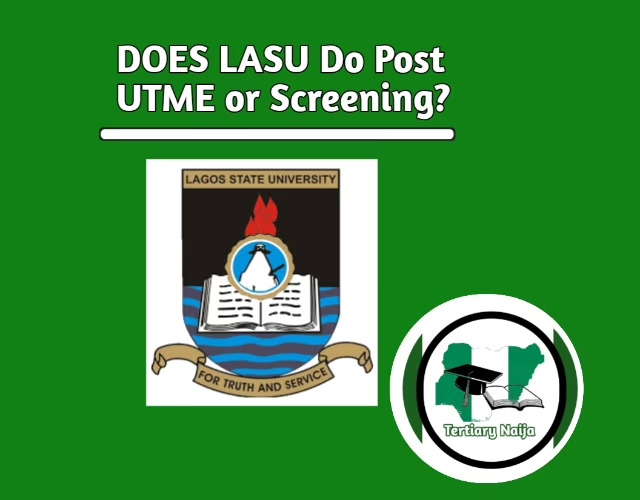How To Accept Admission On JAMB CAPS 2025 [Full Guide]
![How To Accept Admission On JAMB CAPS 2025 [Full Guide] How To Check JAMB Result | How To Accept Admission On JAMB CAPS](https://tertiarynaija.com/wp-content/uploads/2024/06/JAMB-jpg-e1730627933325.avif)
Good day! Welcome to Tertiary Naija, if you have been trying to see How to Accept your admission on JAMB CAPS Portal, this article is going to show you only that. Keep on reading to see how to Accept Admission On JAMB CAPS Portal.
What Is JAMB CAPS?
JAMB CAPS is a portal created for all Tertiary Institution applicants to access their admission status.
What Are The Main Functions of JAMB CAPS?
The JAMB CAPS Portal is used to do the following jobs;
- Check admission status
- Accept admission, or reject admission
- Determine the institution that has offered you admission,
- And all other things that concerning getting admission into the University.
How To Accept Admission On JAMB CAPS Using Your Phone
Below are the steps you should take to accept your admission on the JAMB CAPS Portal simply by using your smartphone;
- Go to the JAMB E-facility portal at https://portal.jamb.gov.ng/efacility/.
- Enter your Email Address and Password.
- Look for the ‘Check Admission Status’ button and click on it.
- Select your examination year
- Type your JAMB registration number in the space provided.
- Click the ‘Access my CAPS’ button.
- Go to the top right corner of your browser, tap on the three-dotted line (⋮)
- Then look for the option ‘Desktop site’ and Mark it.
- On the left panel, click on the ‘Admission Status’ button.
- You will see the Accept and Reject buttons respectively.
- You can either Accept or Reject the admission offer, by clicking on it
How To Accept Admission On JAMB CAPS Portal Using PC
If you are either a student that has a personal computer or you’re a cafe person trying to see how to accept admission on JAMB CAPS using your PC, then follow the steps below;
- Go to the JAMB E-facility website at https://efacility.jamb.gov.ng.
- Provide the email address and password set during registration and log in.
- Scroll down and click on the “Check Admission Status” button.
- Select your examination year, enter your JAMB registration number, and click on the “Access my CAPS“ button.
- On the left-hand side of your PC, look for “Admission Status“ and click on it.
- If you have been offered admission, you will see the school details and your course, and you will have two options to either Accept or Reject the offer
- Click on the “Accept” button to accept and the “Reject” button to reject the admission offer.
- That’s all
Important Notes To All Students
It is very important to take note of the following if you’re making use it the JAMB CAPS Portal;
- After seeing an admission offer, make sure to have a very good connection before performing am action.
- Before you reject an admission offer, make sure to know very well and be very sure that you actually want to do that.
- Proceed to printing your JAMB admission letter after you accept your admission on JAMB CAPS
- If your JAMB CAPS is still showing the “Not Admitted” button, don’t panic, if school has offered you admission, be calm, JAMB will soon offer you too.
- You should make sure to have uploaded your O’level result on the JAMB CAPS Portal immediately after the JAMB exam or after school offer you admission to make JAMB offer you admission too in quick time.
- If you have been offered admission by school and you can’t log in to the JAMB CAPS Portal, you have to visit a nearby JAMB CBT Centre and complain to them immediately.
- You can simply reset your password if you know you have linked your email with JAMB during registration to be able to login to your JAMB CAPS profile
FAQ:
How Many Days Does it Take for Admission to Reflect on JAMB CAPS?
It takes at least 2 – 3 weeks after school has offered you admission, that is why students are expected to always check your Admission status on JAMB daily.
Is It A Must To Accept Admission On JAMB CAPS?
Yes, it is compulsory to accept admission on the JAMB CAPS portal after seeing your admission status on the school portal or the released admission list.
Why Is My JAMB CAPS Showing Sorry You Have Not Been Given Admission Yet?
It’s showing that because your school has not forwarded your name to the JAMB to offer you admission or maybe there are some result upload issues that is holding you from being given admission on JAMB CAPS.
Conclusion
So far in this article, you have seen how to accept admission on JAMB CAPS portal using your phone and your PC and you also see some important notes on the JAMB CAPS portal. If you still have some questions about the JAMB CAPS portal, please make sure to use the comments section below to ask and you shall receive the answers as soon as possible.
RECOMMENDED